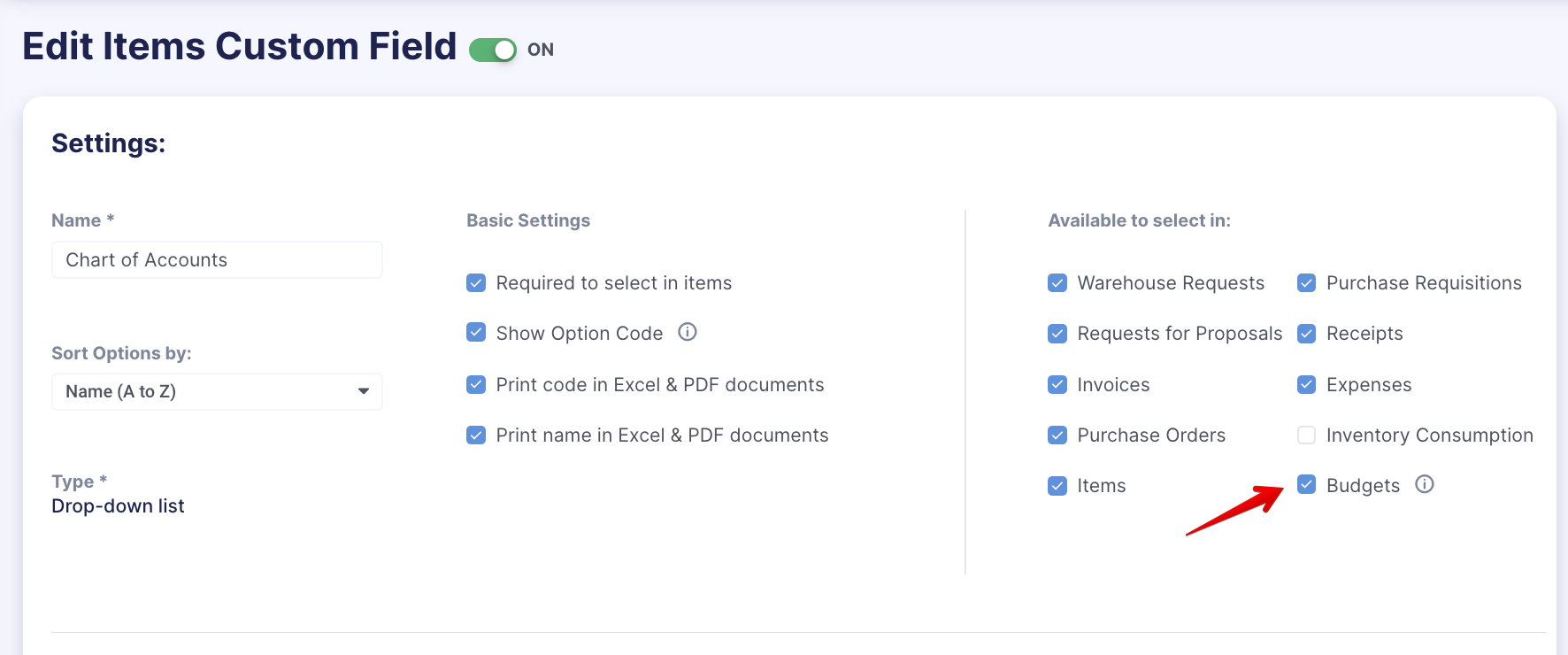Budgets
Learn about the budgets functionality in Precoro.
TABLE OF CONTENTS
A Budget is a system that allows you to plan for your income and expenses over a set period of time.
Real-time budgets enable you to see how much you are spending against the defined budget for your company. For example, creating a monthly budget takes into account where your income and expenses will go for that month.
Benefits of Using Budgets in Precoro:
- Have access to up-to-date information on the procurement process and budget progress.
- Track over-expenditure of the budget for purchases.
- Understand how the budget funds are allocated for payments and whether these funds can be used.
- Set up budgets per Departments/Projects or Accounts to have more control over spending.
- See real-time budgets for each pending approval and decide whether to approve or deny the order.
- Track spending with the help of Budget usage and Custom Budget reports.
How to Activate and Use the Budgets Module
For detailed instructions on the Budget module usage in Precoro, please follow this link.
Budget Functionality in Precoro
What to Include in Your Budget
You can select what to include in your budget: Custom Fields for Documents (for example, departments/projects) and Custom Fields for Items (such as Chart of Accounts).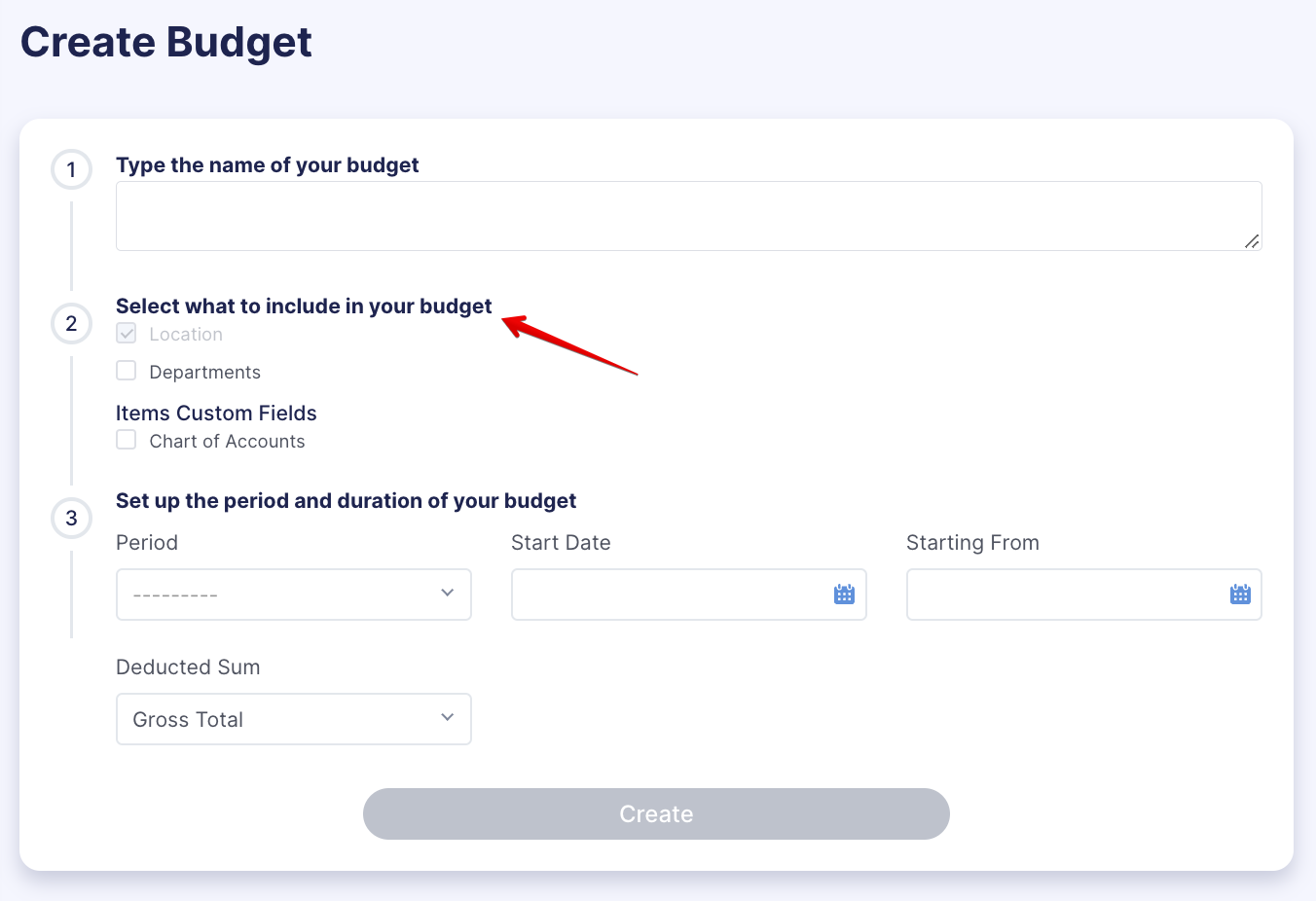
💡 Please note: To include Custom Fields in the budget, it should be set as Available in Budgets. You can turn on the Budgets function on the Custom Fields for Documents/Items editing pages.
The Period and Duration of the Budget
Budget lines will also be divided into periods based on a chosen period and duration. You can set a Total for each period:
- Monthly. Here you can choose the duration of your budget (1, 3, 6, or 12 months). You have to set totals for each period.
- Quarterly. The budget lines will be divided into quarters. For each quarter, there will be a total to set up.
- Custom period. It allows you to set up any custom periods. Our users usually choose this type to record one amount per year.
Deducted Sum
This is the field to specify how your budget should be calculated.
You can set up whether the budget is calculated in Net Total, Gross Total, or by the custom formula:
-
Net Total calculation means the totals of Purchase Order and Invoices will be subtracted from the budget, excluding the tax.
-
Gross Total calculation — the totals of Purchase Order and Invoices will be subtracted from the budget, including the tax.
-
The Custom formula allows you to set up your own calculation rules.
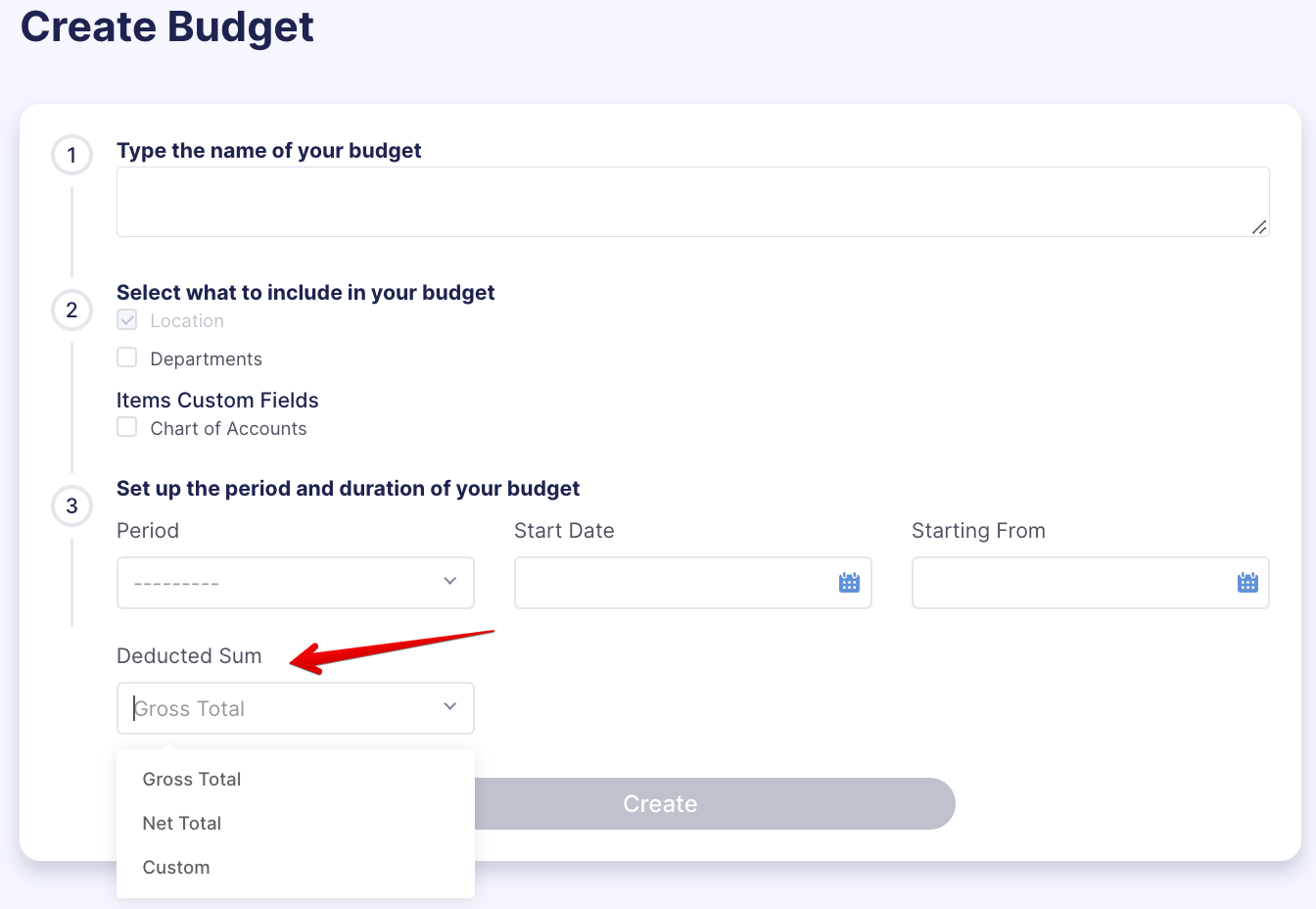
Here is an example to help you understand how Deducted Sum works:
You created a Purchase Order with a total of $5000 and added a tax with a 5% value. After this order is confirmed, it is calculated in the budget this way:
-
If the deducted sum is Gross Total, the total subtracted from the budget will be $5000 + $250 (5% tax).
-
If the deducted sum is Net Total, only $5000 will be subtracted.
How the Total, Used, and Reserved Funds are Calculated
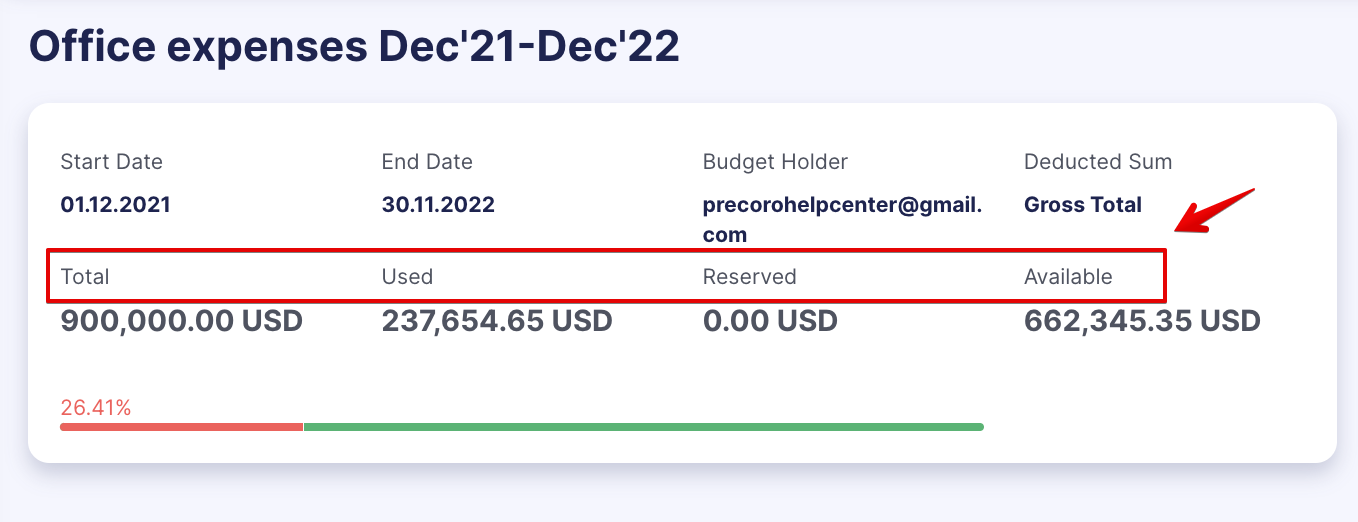
- Total for the whole budget — the sum of all budget lines.
- Total of a budget line — the sum of amounts in periods.
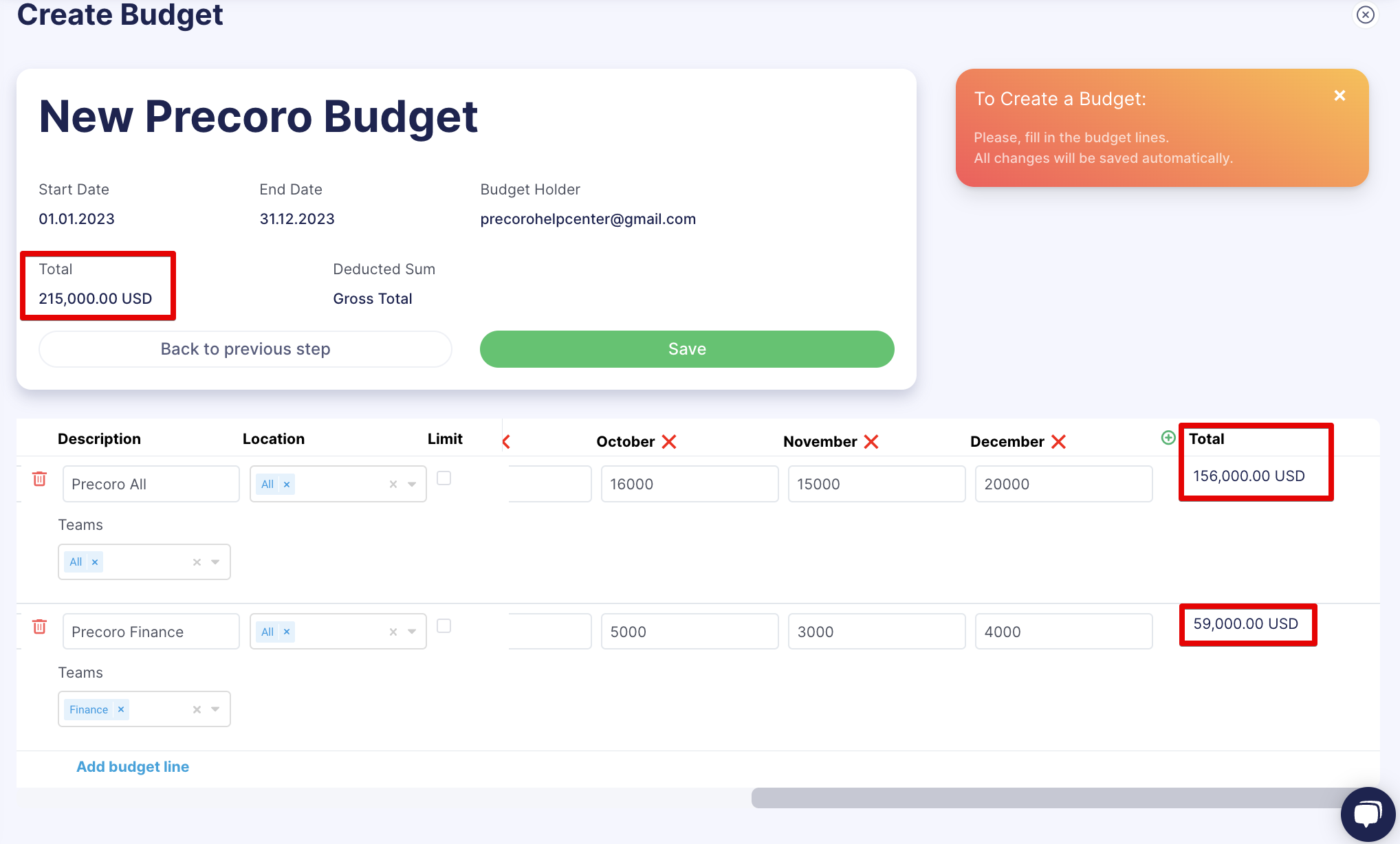
- Used. It shows how much you have already spent on this budget.
This includes all confirmed Purchase Orders and/or Invoices created with this budget.
The sum of Purchase Orders that do not have Invoices created + the Sum of Invoices created manually (without Purchase Orders) + the sum of Invoices created for a PO.
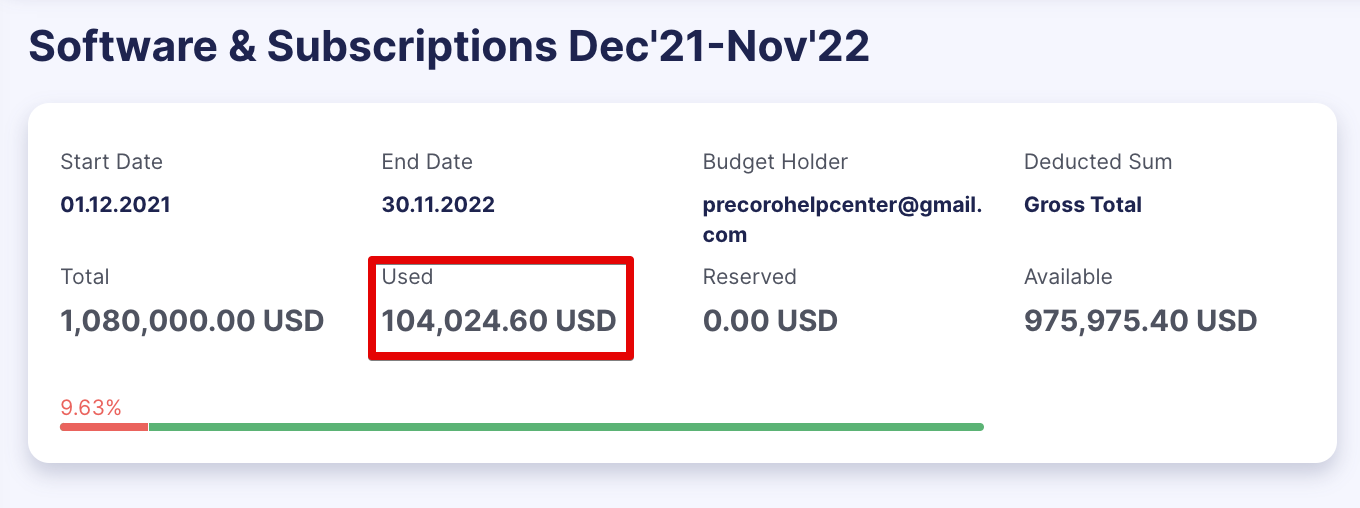
- Reserved. This is the amount of all your future recurring Purchase Orders and Invoices. These documents are not created yet, but we reserve a budget to track future spending for them.
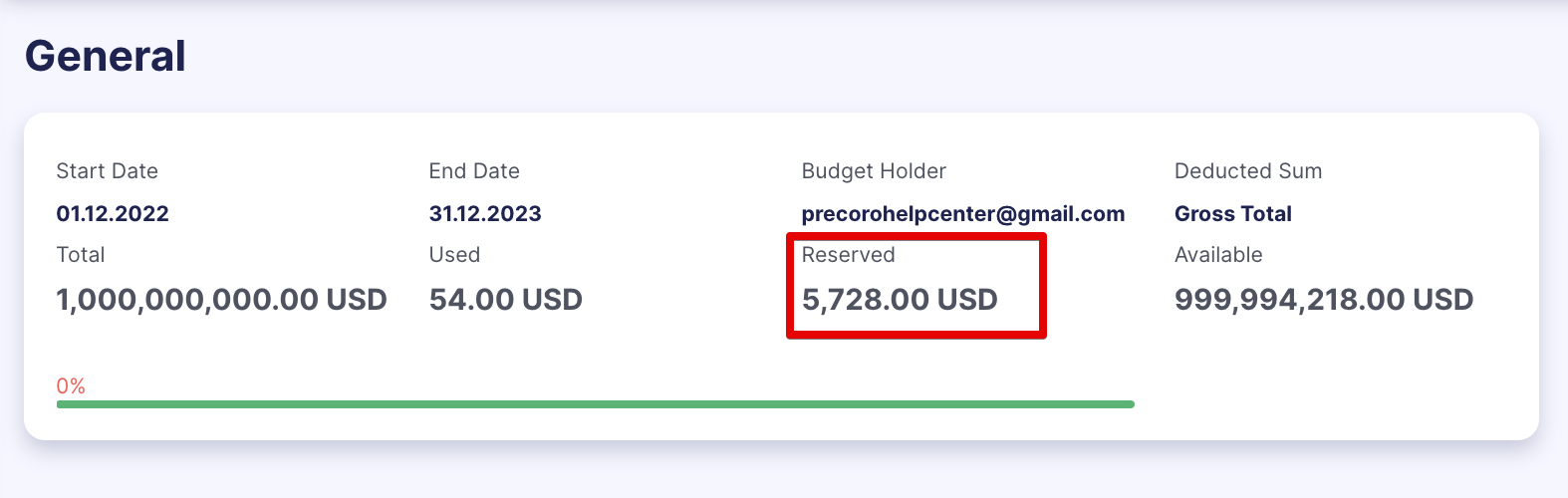
- Available. It is calculated as Available = Total – Used – Reserved. Note that each budget can include its document amount: either Net Total, Gross Total, or Custom.
Precoro calculates your budgets and allows you to create Purchase Orders and Invoices only for the available budget sum. This is made to restrict excessive budget usage and track resources available for future purchases.
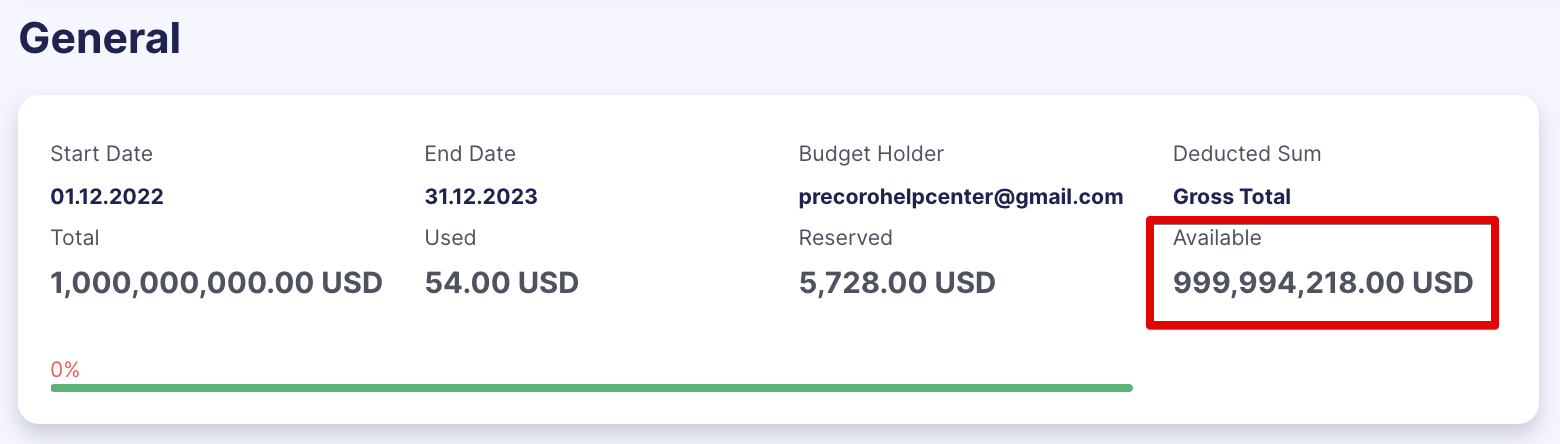
How the Available Budget Sum Is Calculated
The available budget sum is counted using the following formula:
Available sum = Budget sum – the sum of Purchase Orders that do not have Invoices created – the sum of Invoices created manually (excluding Purchase Orders) – the sum of Invoices created on PO – the sum of Purchase Orders available for further Invoice creation.
Example: The budget amount is 5,000 USD. We have Invoices for 500 USD created from Purchase Orders, Invoices created manually for a sum of 250 USD, and Invoices created from PO for 1,750 USD. Also, we have 1 Purchase Order for the total sum of 1,000 USD and only one Invoice created for it with a value of 550 USD, although the PO sum for this Invoice was 500 USD.
The budget sum will be: 5000 – 500 – 250 – 1750 – 550 – 500 = 1450 USD
The available budget sum is also displayed on PO/Invoice document pages (if a certain budget is assigned to the document):
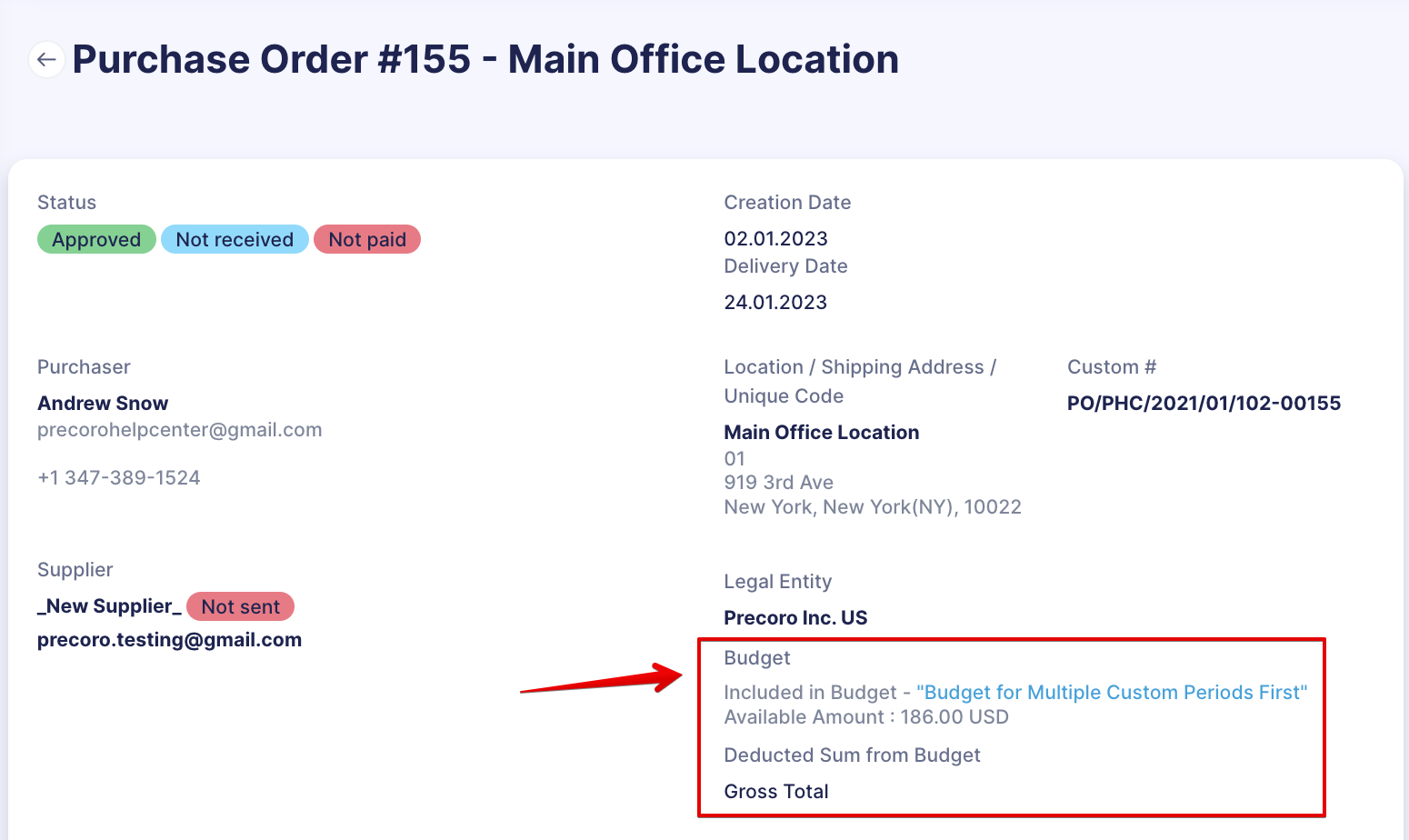
If you do not want to show the available budget sum on the document pages to PR/PO/Invoice/Expense issuers, uncheck the corresponding setting in Configuration → Basic Settings → Document Setup → Budgets:
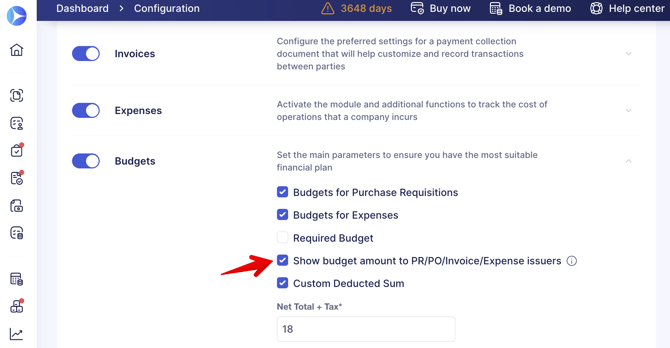
Only approvers and budget holders will see the available amount.
To learn more about hiding the available budget sum from the document initiators, see How to Hide the Available Budget Sum from Document Initiators.