Budget vs. Actual Report
Learn how to create and use the preset report that will provide you with detailed information on the breakdown of expenses by document and general information on your allocations.
TABLE OF CONTENTS
Use the preset Budget vs. Actual report that will provide you with detailed information on the breakdown of expenses by document and general information on your allocations: how much was spent in total, how much is reserved, how much is left, and what percentage of the budget was spent.
💡 Please note: To access this preset report, users must have the Report and Budget Roles.
How to Build a Budget vs. Actual Report
1. Go to Reports and click the Budget vs. Actual one.
2. Select the Budget and Date range:
- For the Custom Period Budgets, you have to select the preferred type of period display, Monthly or Quarterly.

- For the Monthly and Quarterly Period Budgets, you can select the needed date range in the Start and End Date fields:

💡 Please note: You can also multi-select several budgets at once and download them as one file if they have the same Period, CFI, and CFD structure. Find out more about this function here.
3. Click Run Report, and you will get a list of information that you can Export and continue working on. Learn more about exporting and sharing reports here.
A new report will be built based on the information specified in your chosen budget: Locations, CFD, CFI (and their sub-lines).
💡 Please note: The report’s structure will differ depending on the data in the budget, whether you have only budget lines or budget lines with sub-lines.
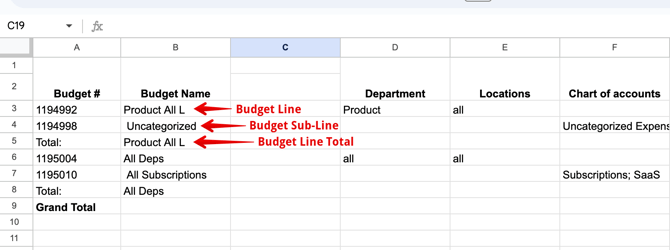
Report’s Structure
Structurally, the report consists of three main sections:
- General info — the basic information from the budget.
- Document expenses breakdown by budget periods — displays information on each document with expenses breakdown by the budget periods.
- Total expenses calculation — displays summed information on each document for the entire period.

General Info
In this section, you will see the following fields: Budget #, Budget Name, CFDs, Locations, and CFIs.
Document Expenses Breakdown by Budget Periods
In this section, you will see a calculation of how much was spent, broken down by documents for a specific budget period. The period can be monthly or quarterly (depending on the budget settings).
Here, you will see the following fields:
- Used in Document — displays the spent amount in documents for a particular budget in a specific period.
- Reserved in Document — displays the reserved budget amount for the documents in a specific period.
- Total Used — sums all the values in the Used in Document columns (Used in POs + Used in Invoices + Used in Expenses + Used in PRs...).
- Total Reserved — sums all the values in the Reserved in Document columns (Reserved in POs + Reserved in Invoices...).
- Planned — displays the amount for which the budget was initially set (this information comes from the Total filed within the budget).
- Available — displays the amount that remains available in the budget. It is calculated in the following way: Planned - (Total Used + Total Reserved).
- Use of Budget — displays the percentage of the budget used against the planned one.
Total Expenses Calculation
Here, you can see the following calculated columns:
- Total Used in Document — displays the sum of all Used in Document columns.
- Total Reserved in Document — displays the sum of all Reserved in Document column.
- Planned — displays the expected amount of the entire parent budget.
- Available — displays the amount that remains available in the entire parent budget.
- Use of Budget — displays the percentage of the entire budget being used against the planned one.
- The Grand Total column below — calculates and displays the Total of each column.
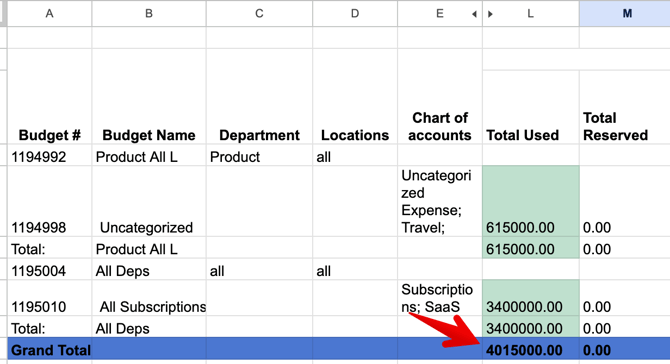
Multi-Select Several Budgets
You can multi-select several budgets at once and download them as one file, saving the time-consuming task of separately downloading the needed budgets and consolidating them afterward.
💡 Please note: Only those budgets with the same structure as Period and CFI and CFD options inclusion can be multi-selected.
The similar structure of reports you can multi-select includes:
-
Monthly Period Budgets with only CFD options active.
- Monthly Period Budgets with both CFD and CFI options active.
-
Quarterly Period Budgets with only CFD options active.
-
Quarterly Period Budgets with both CFD and CFI options active.
-
Custom Period Budgets with only CFD options active.
-
Custom Period Budgets with both CFD and CFI options active.
To select several budgets, press the checkmark next to the budget name, and it will be added to the report. The quantity of budgets you can add to one report is unlimited. 
Save Filters and Schedule the Report
You can save the configured filters and schedule reports for this filter.
💡 Please note: See the detailed instructions in this article on how to schedule report export to Google Sheets.