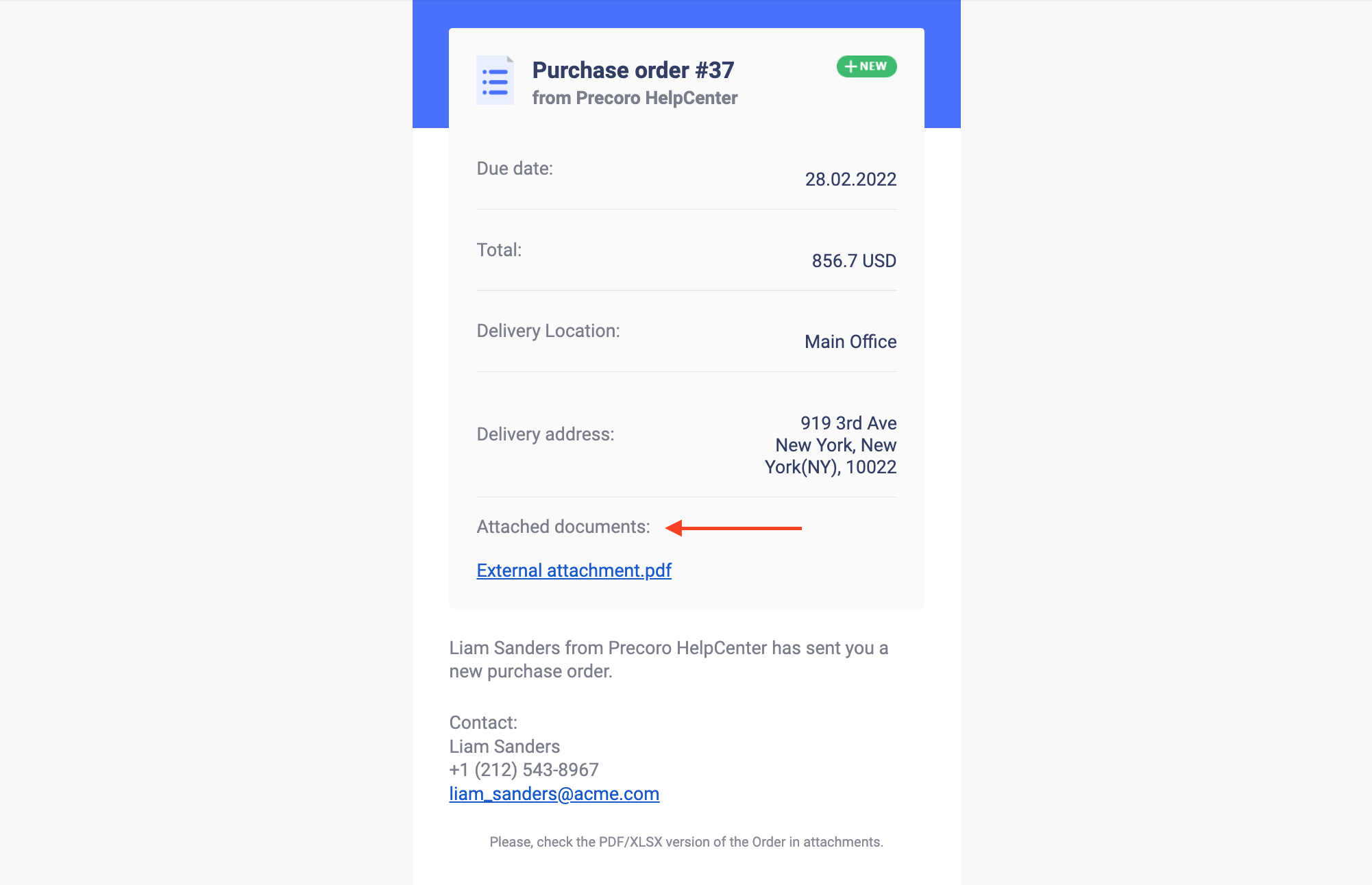How to Work with Attachments in Purchase Orders
Learn how to add attachments to your purchase orders (POs) in Precoro to keep all related printed documents in one place.
TABLE OF CONTENTS
- Types of Attachments Available in Precoro
- How to Transfer Attachments from PR and RFP to Purchase Order Automatically
- How to Transfer Attachments from Purchase Order to Invoice and Receipt Automatically
- How to Find Attachments in the Approver’s Emails
- How to Find Attachments in the Emails to Suppliers
Types of Attachments Available in Precoro
The attached documents are sent to approvers and suppliers along with the emails.
There are two types of Attachments in Purchase Orders:
Documents attached in this section will be available for company users only. They will be sent to document approvers along with the approval emails. These attachments will not be sent to suppliers.
2. External attachments
Documents attached to this section will be available to company users and suppliers. These attachments will be sent to suppliers along with the Purchase Order.
In Precoro, you can find them on the right-side panel of the document:

You can drag and drop the attachments in Purchase Order documents between the Internal and External sections: 
💡 Please note: Users who have access to document editing can delete the attachments added by other users.
How to Transfer Attachments from PR and RFP to Purchase Order Automatically
Attachments from Purchase Requisitions and Requests for Proposals can be automatically transferred to Purchase Orders to the Internal and External sections, respectively:
- Attachments from the Purchase Requisition documents will be transferred to the Internal section of Purchase Orders.
- Attachments from the Requests for Proposals documents will be transferred to the External section of Purchase Orders.
To activate this function, tick the Automatically transfer attachments from Purchase Requisition in the Basic Settings → Documents Setup → Purchase Order tab:
The automatically transferred attachment shows the number and type of the original document:
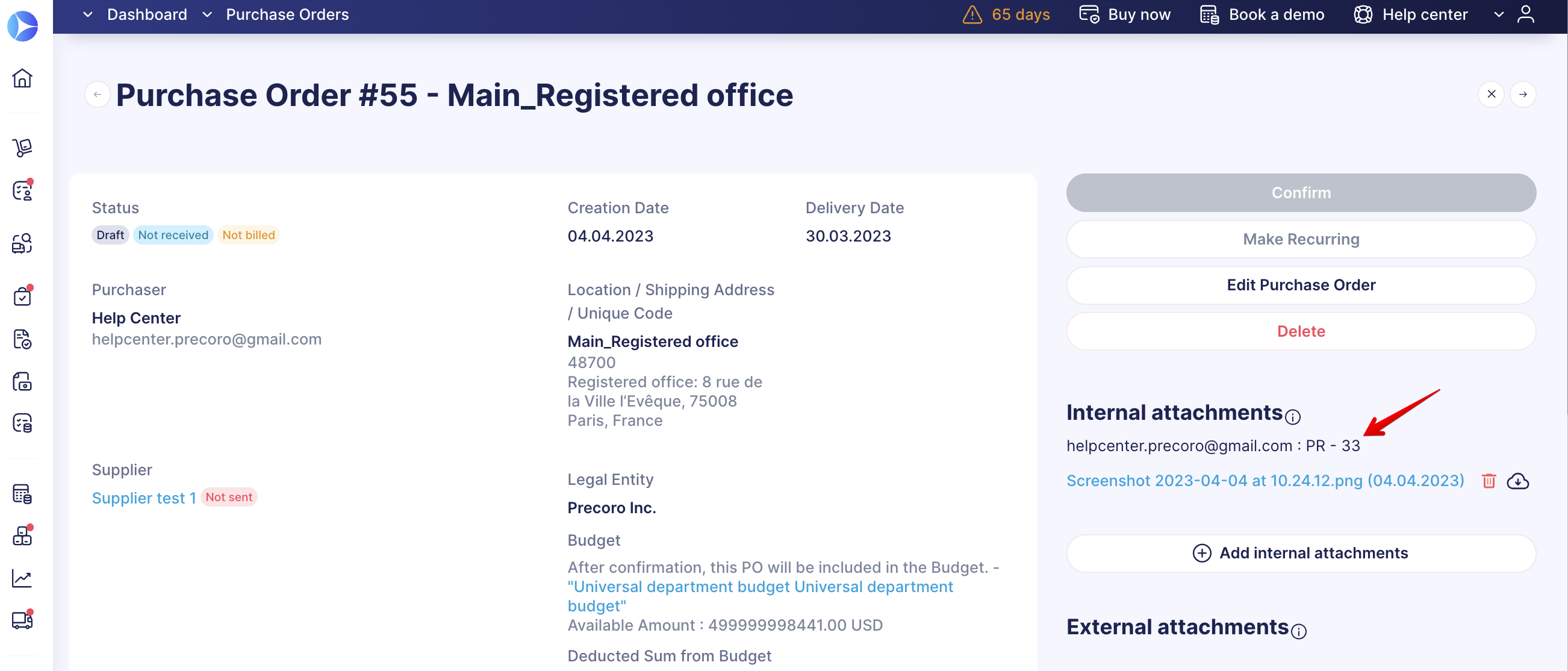
How to Transfer Attachments from Purchase Order to Invoice and Receipt Automatically
Attachments from Purchase Orders can be automatically transferred to the Invoice and Receipt documents.
To activate this function, tick the Automatically transfer attachments to Receipts and Invoices in the Basic Settings → Documents Setup → Purchase Order tab:
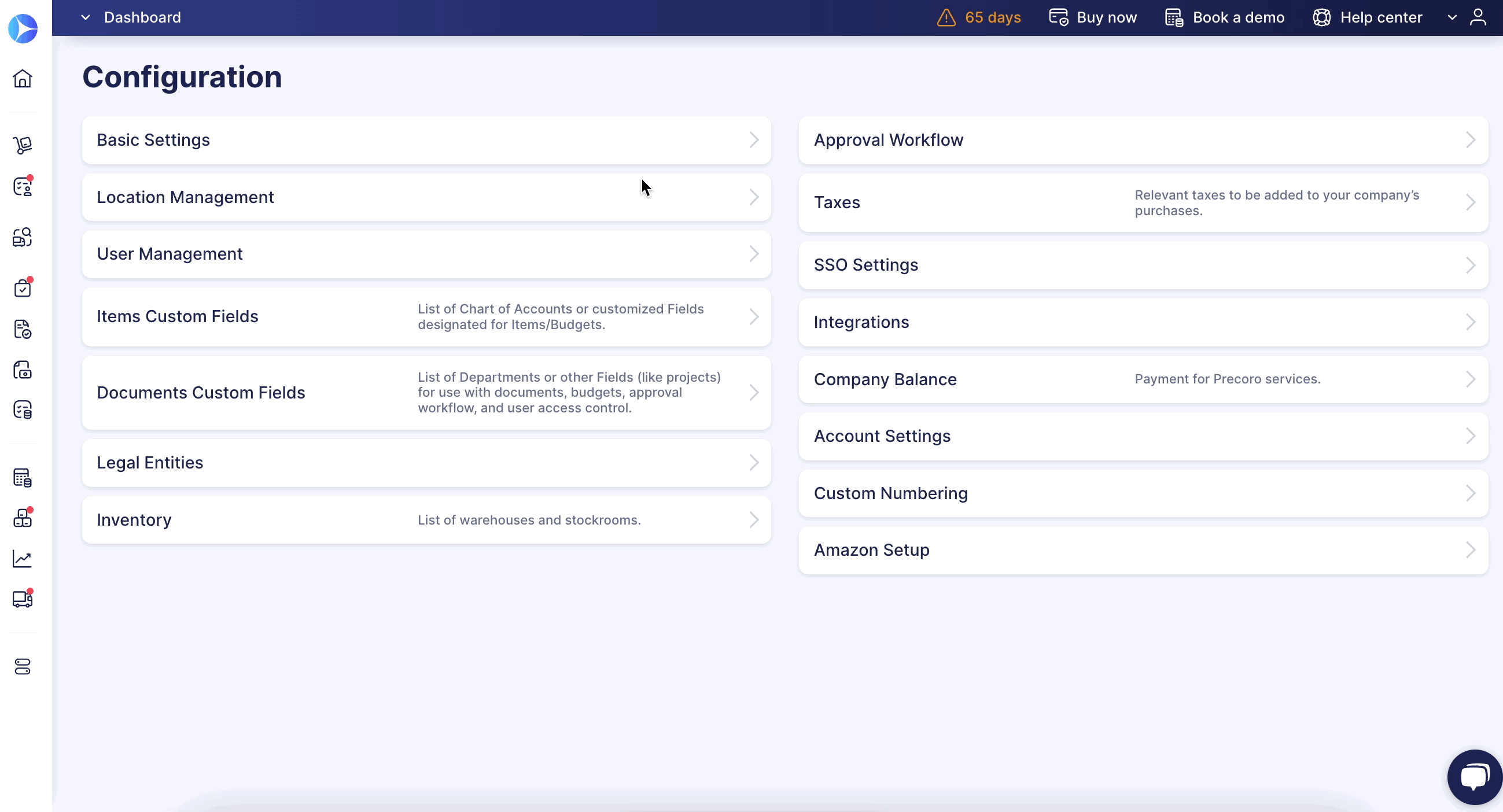
The automatically transferred attachment shows the number and type from the original document:
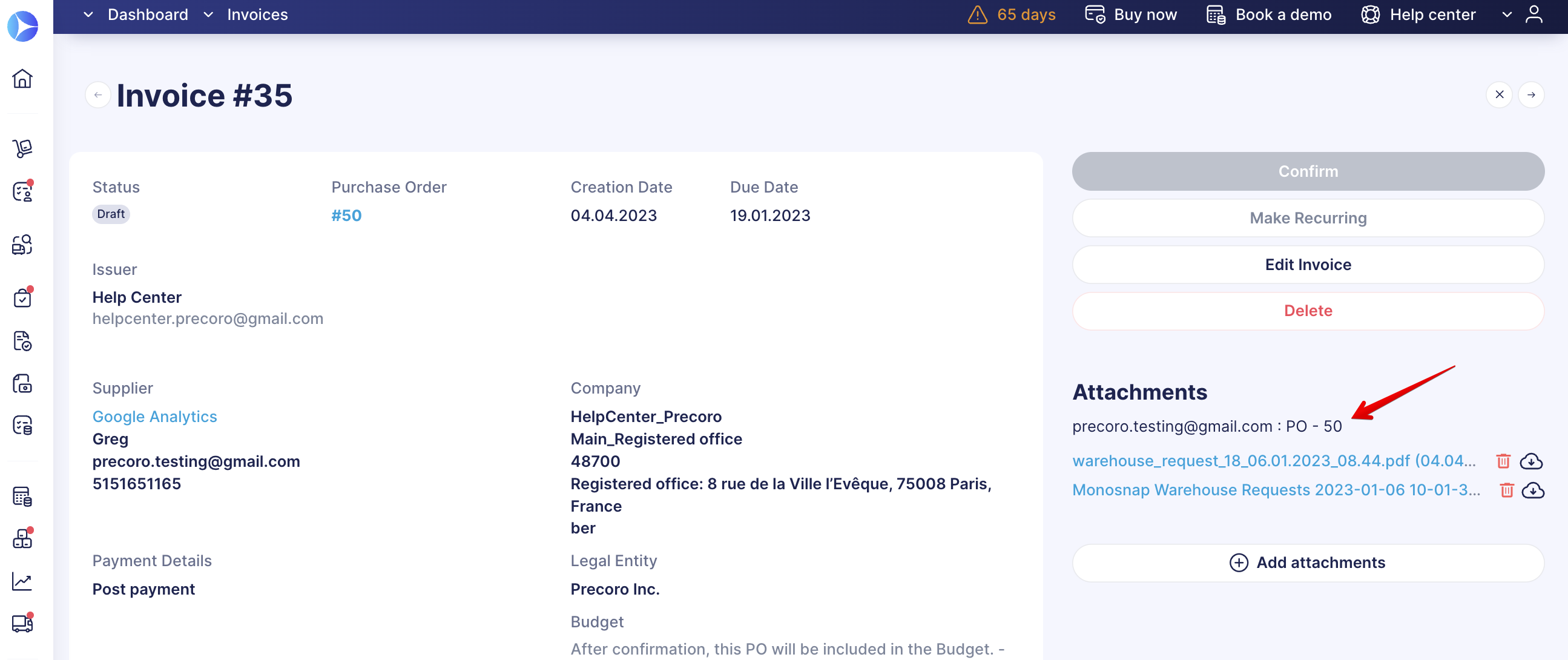
How to Find Attachments in the Approver’s Emails
Approvers will get all attachments from Purchase Orders along with the approval emails. Both Internal and External attachments will be displayed.
Attachments will be added to the emails as links:
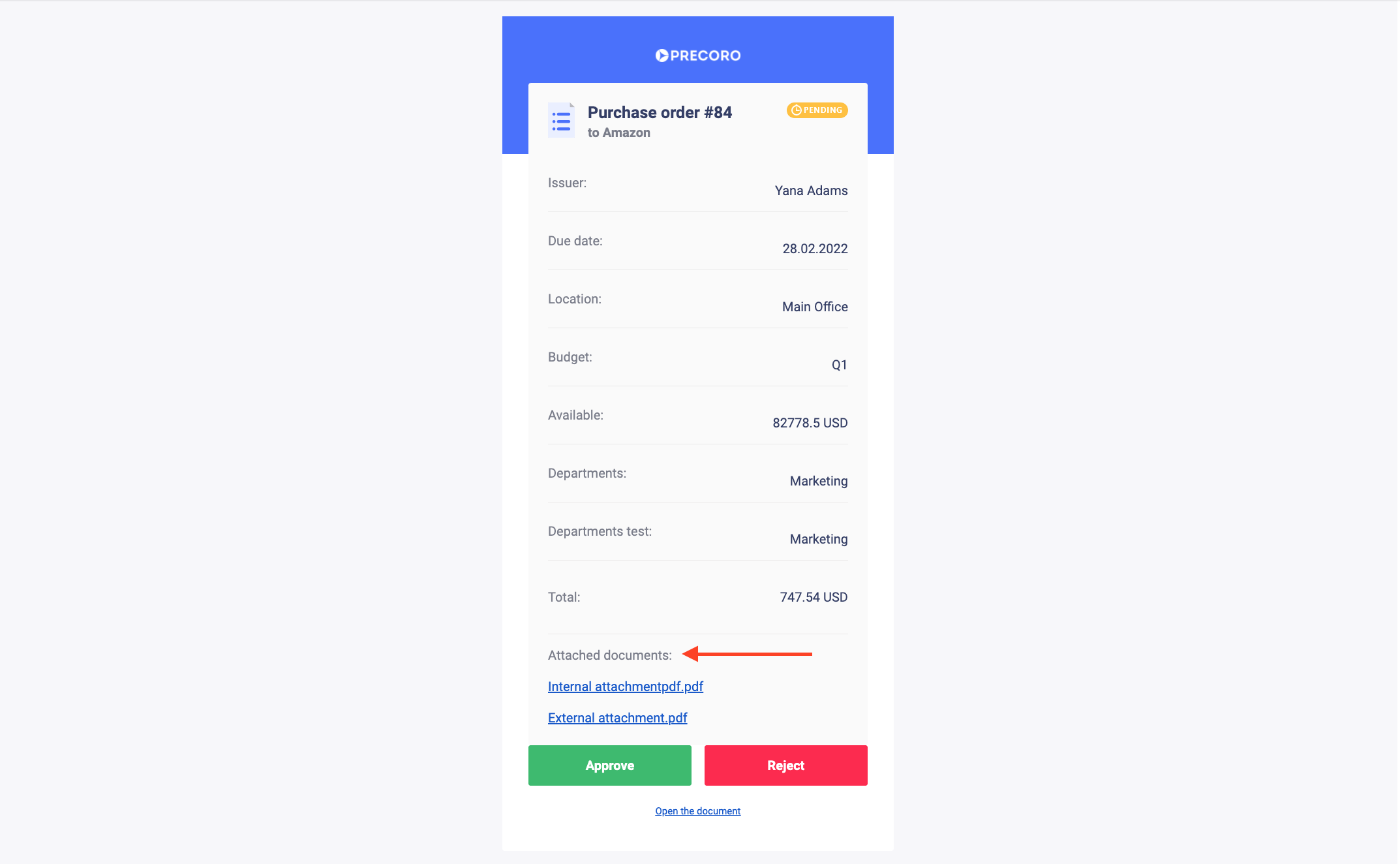
💡 Please note: You may need to log in to Preсoro to access the internal attachments.
How to Find Attachments in the Emails to Suppliers
Suppliers will get attachments only from the External Attachments section along with the Purchase Order.
Attachments will be added to the emails as links: