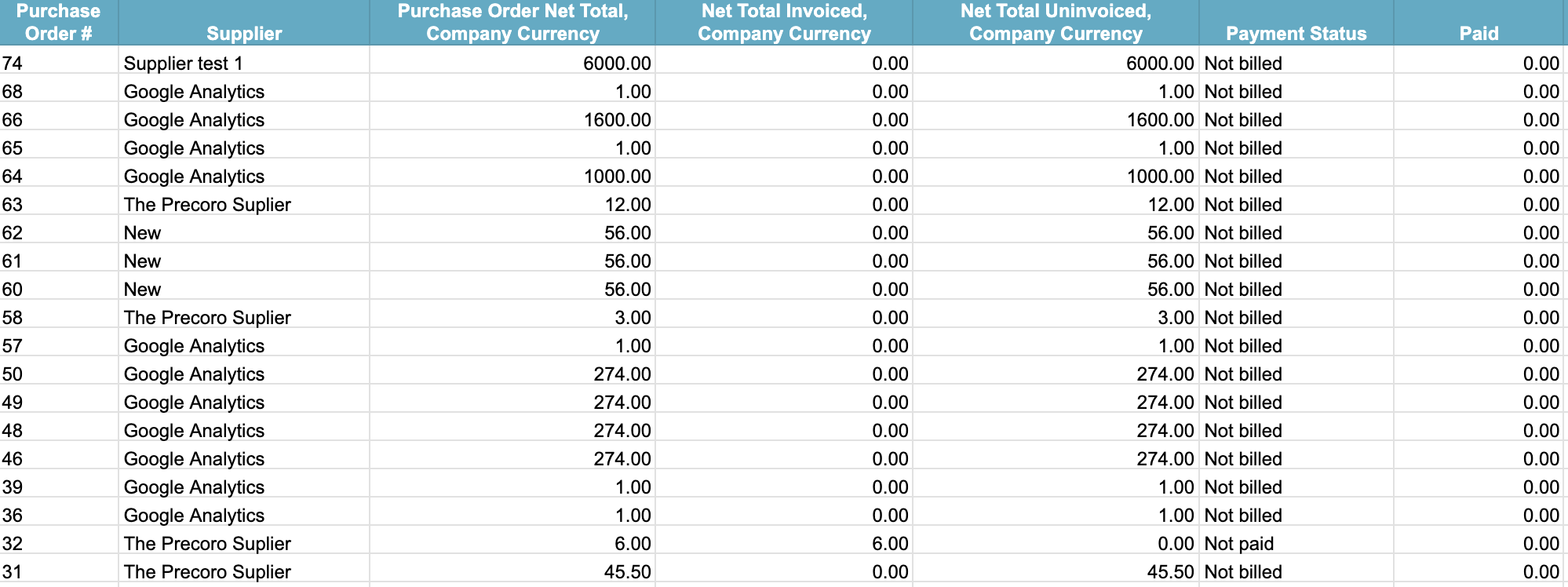Accruals Report
Learn about Accurals report in Precoro.
Accruals are revenues or expenses that affect a company's net income, even if no cash transaction has occurred yet. This ensures accurate financial reporting.
In Precoro, you can build an Accruals Report by following the steps below:
1. Go to the Reports section and press the Create Custom Report button.
2. Name your report and select the Purchase Order document type.
3. Add the following columns to your report:
- Purchase Order #
- Supplier
- Purchase Order Net Total, Company Currency
- Net Total Invoiced, Company Currency
- Net Total Uninvoiced, Company Currency
- Payment Status
- Paid
💡 Please note: You can adapt the columns according to your company’s needs. For example, you may want to track the Gross Total instead of the Net.
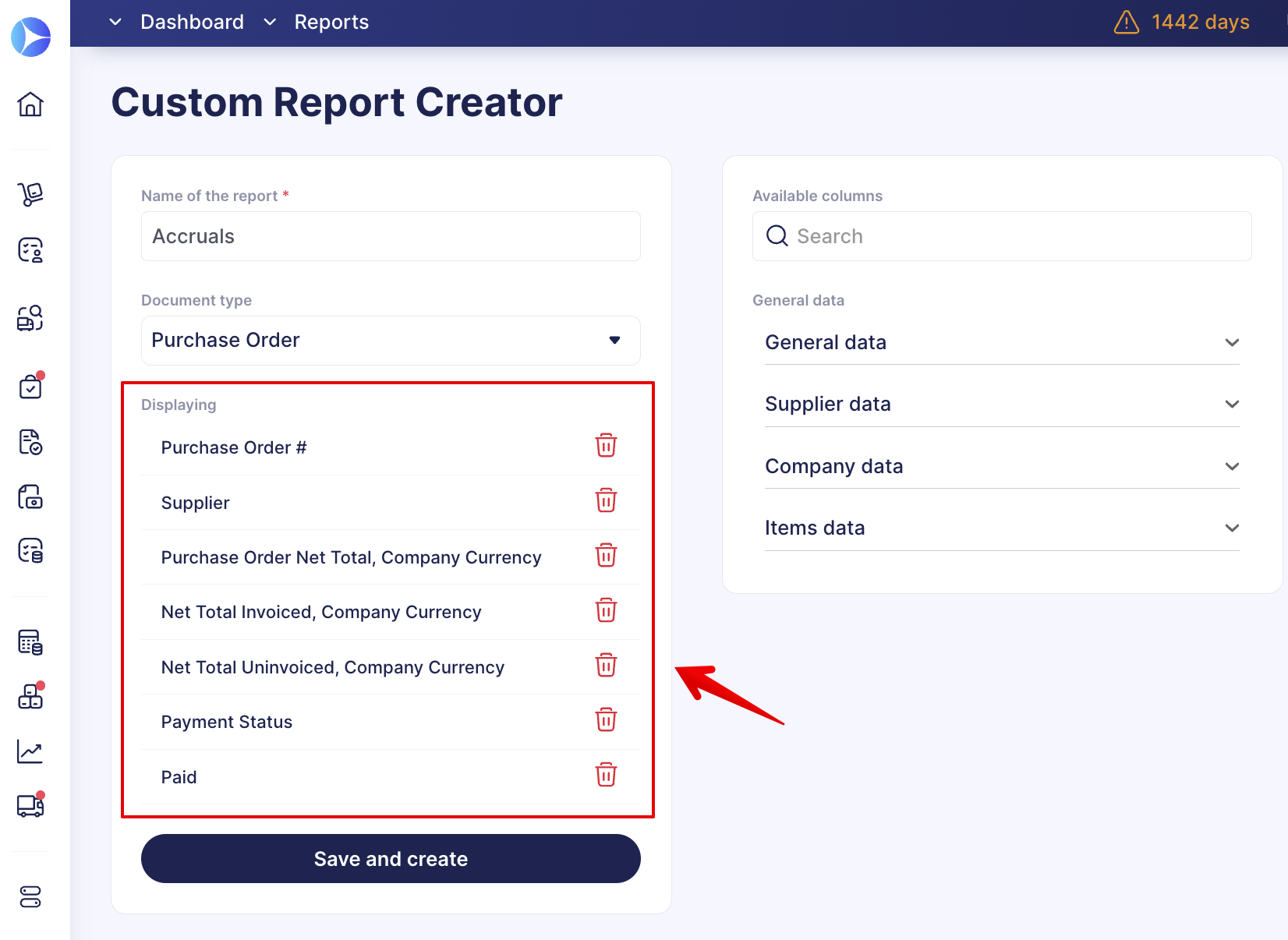
4. Press the Save and Create button below to continue. After that, find and open your report in the Custom section for further settings.
5. Adjust the settings:
- Set the needed Creation Date range.
- Choose Approved document Status.
- Select the following Payment Statuses: Not billed, Not paid, and Partially paid.
💡 Please note: If needed, you can exclude the Partially paid status and only get those documents with no payments.
6. Press the Save Filter button so you would not have to enter settings the next time, and press Run Report.
7. You can export and share the received data as described here.
💡 Please note: More information about setting up Google Sheets integration you can find here.
As a result, you will obtain the following document that will contain all the payment information and statuses you need: